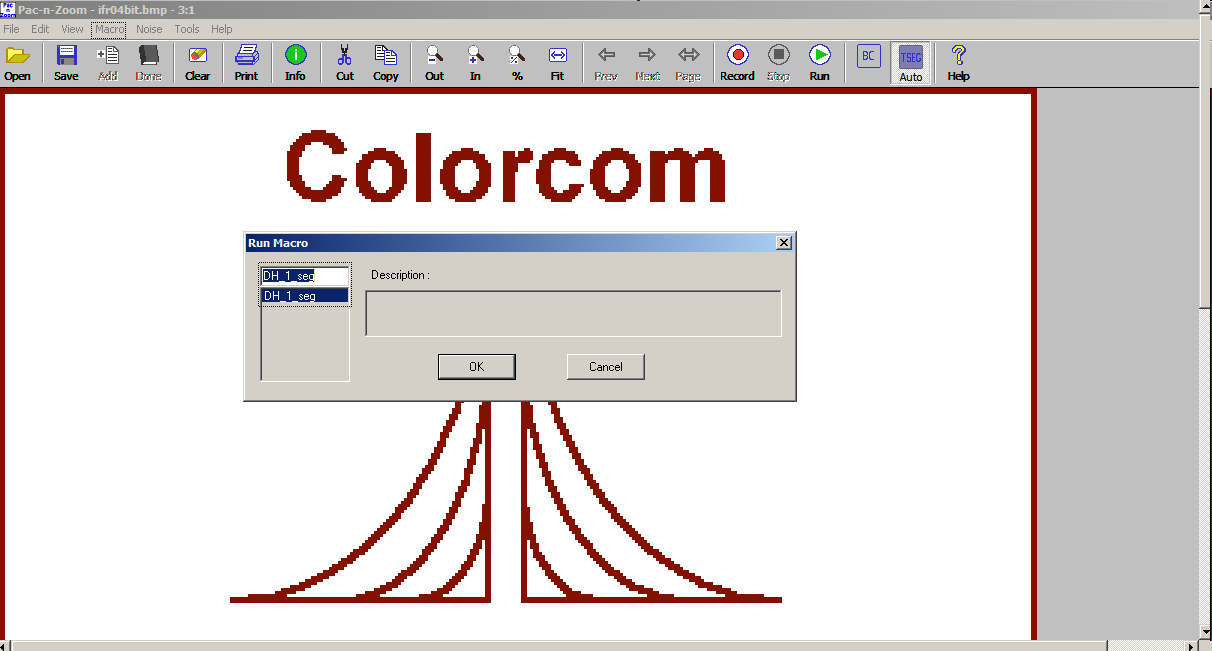|
| 1. |
Type the macro into the text editor e.g.:
|
|
|
|
|
%CWD="c:\\Program Files\\Colorcom\\Pac-n-Zoom\\"
%AutoThresholdLevel = 0
%ThresholdHighReal = 0
%ThresholdLowReal = 0
%ThresholdLevel = 13158600
Open("DH_1.bmp")
ThresholdSeg()
SaveAs("DH_1_seg.bmp")
Stop()
|
|
|
|
|
| 2. |
Save the macro. In this example,
we will save the macro to the current
working directory (CWD). The macro is
saved with a *.pzm extension (e.g.,
DH_1_Seg.pzm).
|
| 3. |
Save the file, "DH_1.bmp", in the
CWD.
|
| 4. |
From the Pac-n-Zoom® GUI menu, select
Macro -> Run Macro.
|
| 5. |
A list will come up that shows the
Pac-n-Zoom macro in the CWD as shown
in the following screen shot.
|
|
|
|
The Pac-n-Zoom macro screen shot:
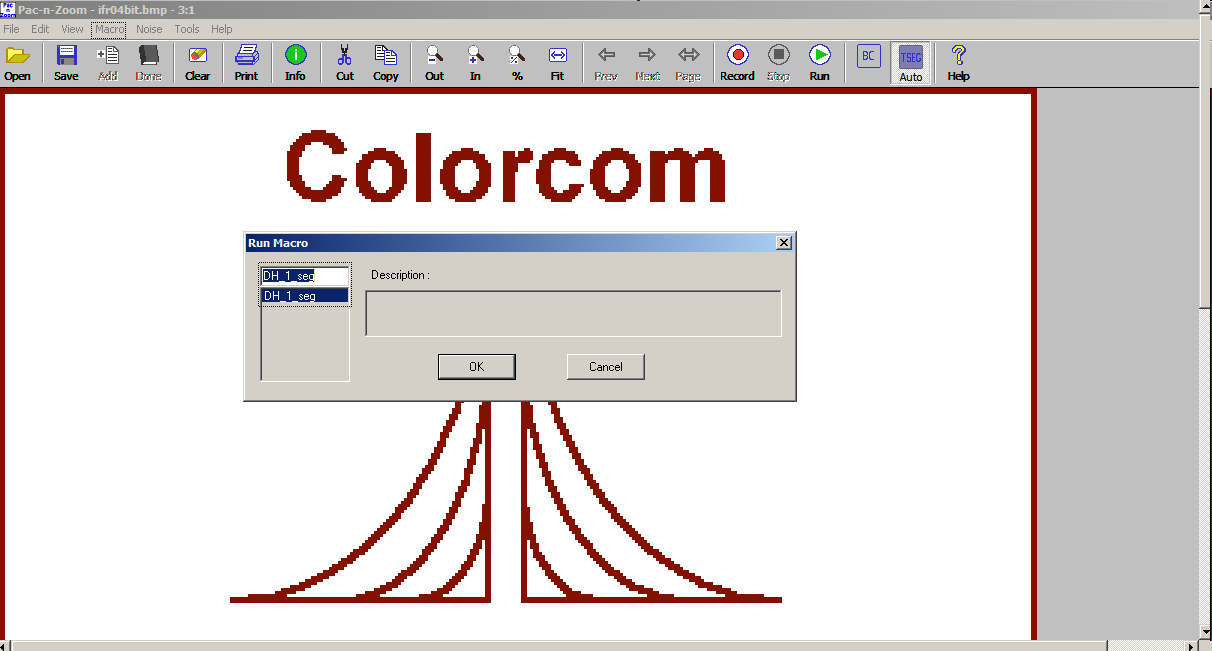
|
|
|
| 6. |
When you select the macro and click
"OK", the file will be written and
displayed on the screen.
|
|
|
|
©
2004 - 2011 Accelerated I/O, Inc, All rights reserved.
|
|